Step 4: Click the Start button to start the conversion.
All you need to do now is to wait for the conversion to be finished. The remaining time will be shown on conversion window for your reference.
You can edit your DVD by using the powerful functions.
You can use “Trim†to cut any clip your DVD and use “Cropâ€to cut the black edge of your DVD.Part 2: How to Copy your DVD with iSkysoft DVD Copy for MacStep 0: Download iSkysoft Video Converter for Mac (
Intel Version or
Power PC Version),install and run it.
Step 1. Click “Add Files†button to add the video you want to convert. As this iskysoft video converter supports batch conversion, you can add several videos and convert at one time.
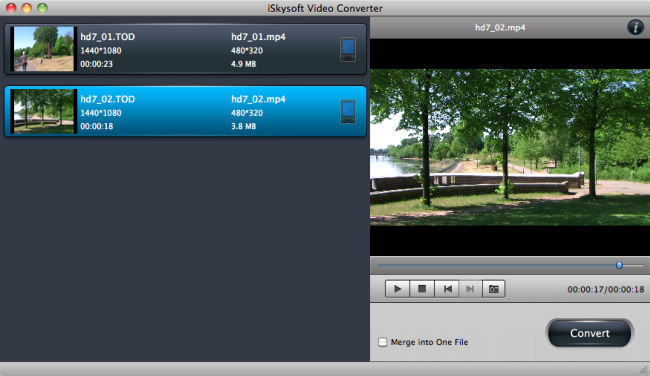 Step 2.
Step 2. you can convert your video into any other popular video formats by clicking “Format†button. Also, if you want to customize your own settings you can get it by clicking “settings†button next to the “Formatâ€
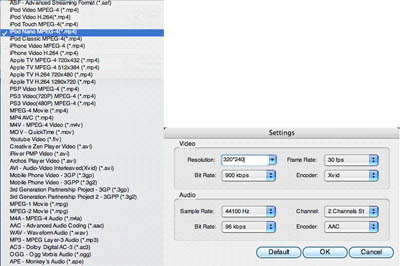 Step 3.
Step 3. click “convert†to start your convetsion
Some powerful functions such as
“Mergeâ€, “Cropâ€, “Effectâ€, “Snapshot†are all available.
Part 3: How to Convert your video with iSkysoft Video Converter for Mac Step 1.Install and run iSkysoft DVD Copy for Mac (
Intel Version or
Power PC Version)
Step 2.Select the source DVD and select the DVD Copy Method.
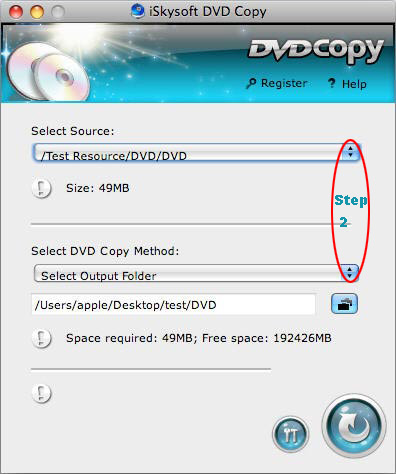 Step3.
Step3.Choose the output settings.
a.Set the Buffer Dictionary
b.Select the language
Click “okâ€, then the setting can be saved
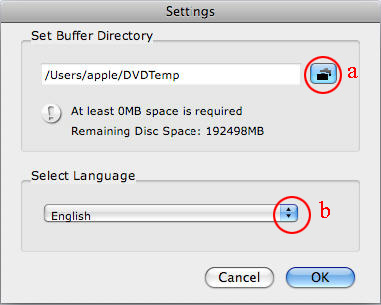 Step4.
Step4.Copy dvd to dvd disc on Mac
Click the “copyâ€button and begin to copy source DVD movie to blank DVD disc on Mac OS.
More functons of iSkysoft DVD Copy for Mac: (1)Copy DVD at 1:1 quality.It can clone DVD (D9 to D9, D5 to D5) with the entire movie in 1:1 ratio perfectly on Mac OS.
(2)Remove DVD protection .iSkysoft DVD Copy for Mac can remove CSS, RC and RCE DVD protections to let you copy & burn DVD movies with no restrictions.
(3)Copy DVD golder.It lets you copy the DVD folders of DVD movies to save them on your computer.
(4)Directly burn DVD .